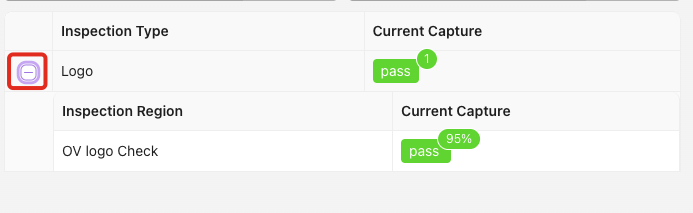HMI Screen
This page explains the OV20i's Human Machine Interface (HMI) - the production interface used for real-time inspection operations and result monitoring.
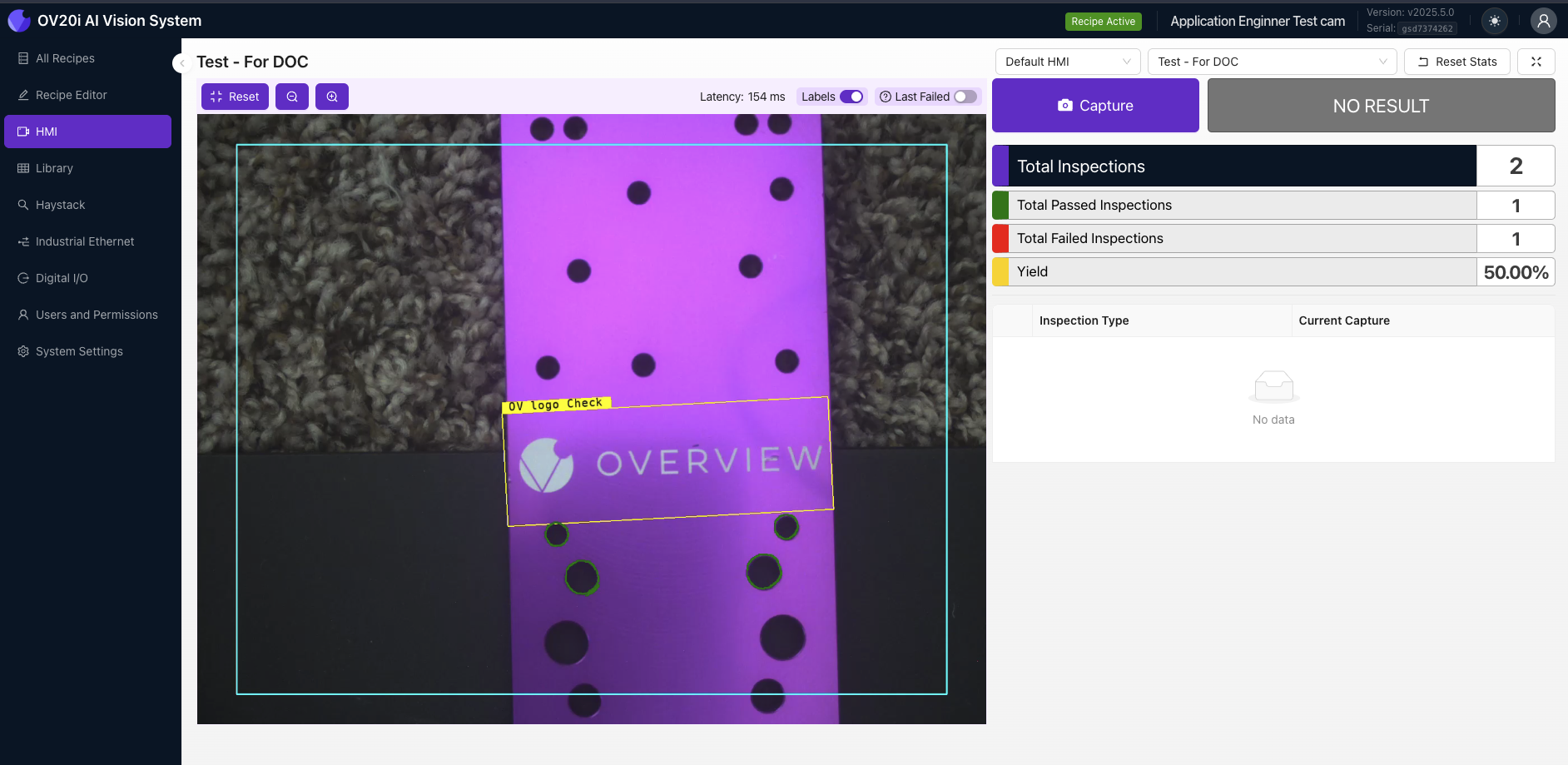
HMI Overview
After training, the model is automatically deployed and is ready for production. When you open the HMI page, you will see a screen like the one below.
Production Ready State:
- Model trained and deployed automatically
- HMI interface becomes accessible
- Default behavior is FAIL on all captures until configured
HMI Access Requirements
If you have not trained a model yet, the HMI will be inaccessible, and a pop-up will prompt you to return to All Recipes or train the Active Recipe’s model.
Prerequisites:
- Model must be trained for active recipe
- Untrained models block HMI access
- Pop-up redirects to All Recipes or training workflow
Result Display System
In the top right it says NO RESULT until you capture. Default behavior is FAIL on all captures. To change the behavior of this label you need to set up the Global Pass/Fail in the IO Block.
Result States:
- NO RESULT - Initial state before first capture
- FAIL - Default behavior for all captures (until configured)
- PASS - Requires Global Pass/Fail configuration in IO Block
- Last Result - Displays outcome of most recent capture
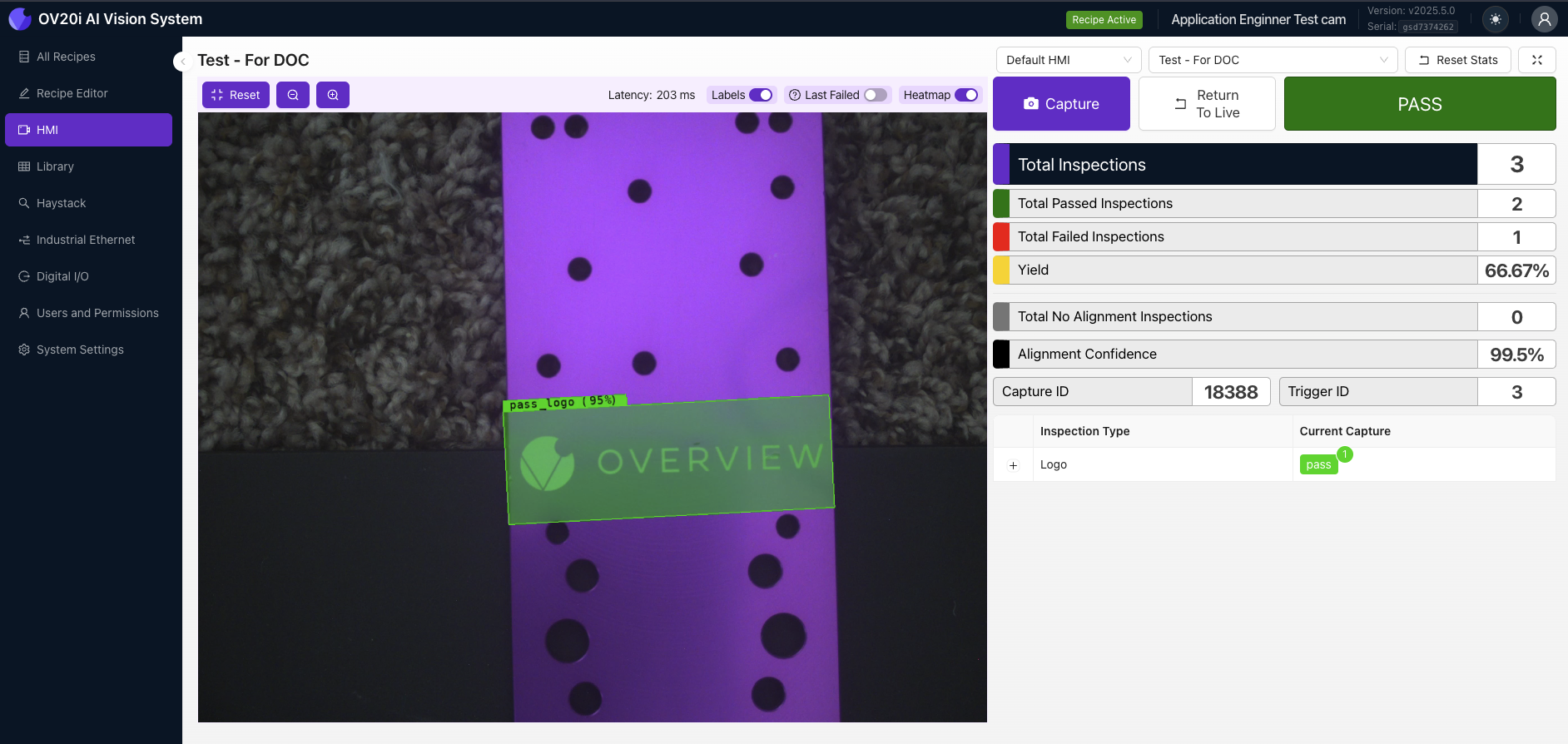
HMI Interface Controls
| Control | Function | Description |
|---|---|---|
| Labels | Toggle to show/hide the ROI labels | Controls visibility of region labels on live image |
| Last Failed | Toggle to view the most recent failed result in the HMI session | Quick access to last failure for analysis |
| Capture | Click to manually trigger a capture | Manual inspection triggering |
| NO RESULT | Displays the result of the last capture | Real-time result indicator |
| + | Click to view the individual ROIs and corresponding result(s) within the Inspection Type | Detailed ROI breakdown and results |
| Switch Recipe | Select another Recipe from the drop-down menu. This stops the current Recipe and activates the selected Recipe | Recipe management and switching |
| Full Screen | Click to enter full-screen mode - ideal for focusing on the live image and inspection results on smaller screens | Optimized viewing for production environments |
Recipe Management
Switch Recipe Functionality:
- Select another Recipe from the drop-down menu
- This stops the current Recipe and activates the selected Recipe
- Seamless transition between different inspection configurations

Display Modes
Full Screen Mode:
- Click to enter full-screen mode
- Ideal for focusing on the live image and inspection results on smaller screens
- Optimized for production floor monitoring
- Enhanced visibility for operators
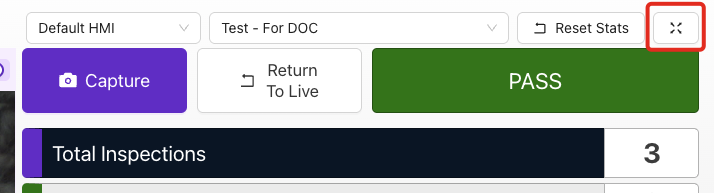
ROI Analysis
Detailed Inspection View:
- Click + button to expand ROI details
- View individual ROIs and corresponding results
- Analyze specific regions within the Inspection Type
- Troubleshoot failed inspections by region